Neovim Basics
Get to grips with the fundamentals of neovim, a high-performance text editor.
Neovim is a modern, community-driven fork of Vim, designed to provide an improved user experience for Vim users. Like Vim, Neovim operates in modes, but it also includes several additional features and improvements over Vim, making it a popular choice for many developers today. In this blog post, we’ll cover the basics of using Neovim so you can get started with this powerful tool.
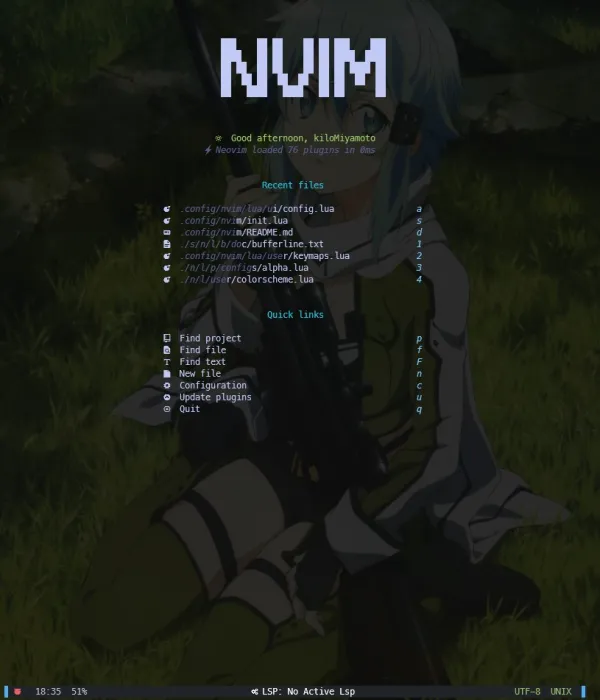
Modes
First and foremost, Neovim operates in modes just like Vim. When you first open Neovim, you are in normal mode, which is essentially a read-only mode. To edit the text, you need to enter insert mode. To do this, you can press the ‘i’ key. When you’re in insert mode, you can type just like you would in any other text editor. To exit insert mode and return to normal mode, you can press the ‘Esc’ key.
In normal mode, Neovim has a set of commands that allow you to navigate, edit, and save your file. These commands are similar to the ones found in Vim, such as ‘h’ and ‘l’ to move the cursor left and right, ‘j’ and ‘k’ to move the cursor up and down, ‘x’ to delete the character under the cursor, ‘dw’ to delete the word under the cursor, ‘dd’ to delete the current line, ‘u’ to undo the previous action, ‘:w’ to save the file, and ‘:q’ to quit Neovim.
Neovim is a highly configurable text editor that supports various modes for different editing tasks. Here are the different modes in Neovim:
- Normal mode: This is the default mode when you launch Neovim. In this mode, you can navigate the document, delete text, copy, and paste. You can also use various commands to manipulate the text.
- Insert mode: In this mode, you can insert text into the document. You can switch to this mode by pressing the “i” key in normal mode. To exit insert mode, press the “Esc” key.
- Visual mode: This mode allows you to visually select text to perform operations on it. You can switch to this mode by pressing the “v” key in normal mode. There are different variations of this mode, such as “v” for character-wise selection, “V” for line-wise selection, and “Ctrl-v” for block-wise selection.
- Command-line mode: In this mode, you can execute various commands by typing them in the command-line interface. You can switch to this mode by pressing the ”:” key in normal mode.
- Terminal mode: This mode allows you to run a shell command inside Neovim. You can switch to this mode by pressing the “Ctrl-z” key in normal mode.
Overall, Neovim’s modes provide a powerful way to manipulate text and execute commands efficiently. Understanding and using these modes can significantly improve your editing workflow.
Plugins
Another key difference between Vim and Neovim is the ability to use plugins. Neovim includes a built-in plugin manager, making it easy to find, install, and manage plugins. There are a large number of plugins available for Neovim, ranging from simple syntax highlighting and code completion to more advanced features like code linting and debugging. With plugins, you can customize Neovim to your exact needs and work more efficiently. Here are some of my favorite Neovim plugins:
- neo-tree: This plugin provides a tree-like file explorer in Neovim. It makes it easier to navigate files and directories, and it has several customizable options.
- Fugitive: This plugin provides Git integration in Neovim. It allows you to view Git status, commit changes, and perform other Git-related tasks directly from Neovim.
- cmp: This plugin provides language-specific autocompletion and other language-specific features. It uses a Language Server Protocol to provide these features, which means it supports many programming languages.
- LuaSnip: This plugin provides a powerful and customizable snippet engine in Neovim. It allows you to create and use snippets to insert commonly used code snippets into your documents.
- Lualine: This plugin provides a customizable status line in Neovim. It displays information such as file name, cursor position, and mode, and it has several customization options.
These are just a few examples of the many plugins available for Neovim. To install and manage plugins, you can use a plugin manager such as Vim-Plug, Packer, or Lazy. With the right set of plugins, Neovim can become a powerful and versatile tool for text editing and programming.
UI
Neovim also includes many improvements over Vim when it comes to UI and performance. Neovim features a modern, customizable UI that can be tailored to your preferences. Additionally, Neovim is designed to be more efficient and faster than Vim, with a reduced memory footprint and improved performance for large files.
The user interface (UI) of Neovim is highly customizable, making it possible to create a personalized editing environment that suits your workflow. Here are some ways to customize the UI in Neovim:
- Colorschemes: Neovim supports various colorschemes that change the color of the text, background, and other elements in the editor. You can choose from many pre-existing colorschemes or create your own.
- Statusline: The statusline displays information such as the current file name, cursor position, and mode. Neovim allows you to customize the statusline to display the information you want in the format you prefer.
- Fonts: Neovim allows you to set the font and font size for the editor. You can choose from a variety of fonts that are compatible with your operating system.
- Keybindings: Neovim allows you to map keys to custom commands or functions. This feature enables you to create shortcuts for frequently used commands or perform complex tasks with a single keystroke.
- Neovim UI Clients: Neovim allows third-party applications to be created using the Neovim API. This means that you can use Neovim as a backend for different UI clients, such as graphical user interfaces or web-based editors.
Overall, the UI of Neovim is highly customizable and flexible, allowing users to create a personalized editing environment. With the right combination of colorschemes, statuslines, fonts, keybindings, and plugins, you can create a productive and efficient editing experience in Neovim.
Conclusion
Neovim is a versatile and powerful text editor that offers a wide range of features and customization options. Its modes provide a powerful way to manipulate text and execute commands efficiently, while its plugins and customizable UI make it a flexible and adaptable tool for various use cases.
Whether you’re a programmer, writer, or simply someone who needs to edit text frequently, Neovim offers an efficient and productive editing experience. By taking the time to learn and customize its modes, plugins, and UI, you can create a personalized editing environment that meets your needs and enhances your workflow.
Overall, Neovim is an excellent choice for anyone looking for a powerful and customizable text editor that can be tailored to fit their needs. Its open-source nature and active community of contributors make it a constantly evolving and improving tool that is well worth exploring. While it may seem similar to Vim at first, Neovim includes some improvements and additional features that make it a powerful tool for developers, So why not give it a try and see for yourself?